last week and found it a very worthwhile event.
As we were leaving we were handed a CD containing the class handouts I've copied the Revit ones into MasterDocs\CAD\Revit\Waterman Library\ADA Handouts. Even though some of them are titled Revit Architecture a lot of the content is relevant to Revit Structure as well.
Monday, 29 September 2008
Thursday, 18 September 2008
We now have a Secant Piled Wall Family
It's called W_SecantPile.rfa and can be loaded from MasterDocs\CAD\Revit\Waterman Library\Families\Foundations.
This family allows you to have different depths for the Male and Female piles and you can adjust the angle. along with turn the Female pile off.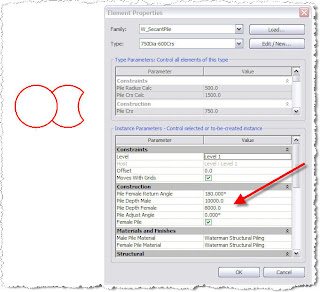 You can also obviously change the Diameter and Centers of the piles.
You can also obviously change the Diameter and Centers of the piles.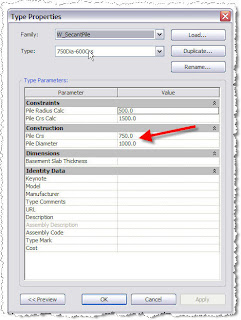 As both the female and male piles are made from the same material you have to unjoin them after placing to get them to show correctly.
As both the female and male piles are made from the same material you have to unjoin them after placing to get them to show correctly.
This family allows you to have different depths for the Male and Female piles and you can adjust the angle. along with turn the Female pile off.
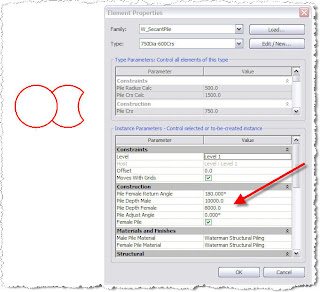 You can also obviously change the Diameter and Centers of the piles.
You can also obviously change the Diameter and Centers of the piles.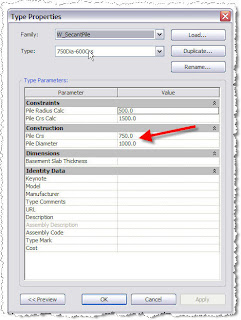 As both the female and male piles are made from the same material you have to unjoin them after placing to get them to show correctly.
As both the female and male piles are made from the same material you have to unjoin them after placing to get them to show correctly.
Tuesday, 16 September 2008
Close Hidden Windows .....
This has been mentioned to me a couple of times recently so I thought I would let you all know about it.
When you come to close your Revit project and you realise you have several views open you don't have to close each one individually.
You can go up to the Window pulldown and select "Close Hidden Windows" this will do what it says on the tin. Then all you have to do is close the one view left open.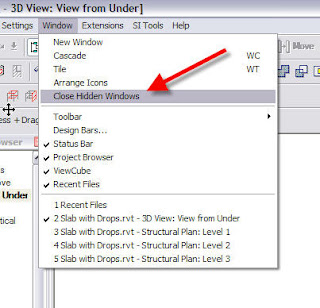
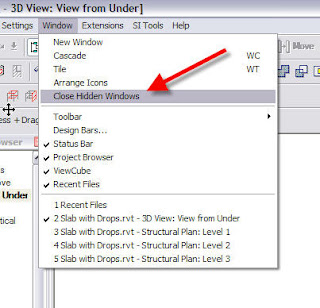
Monday, 8 September 2008
Rotating Column Tags.
I found a good tip regarding Rotating Column Tags in the AUGI Forums and I've changed our tags to incorporate this.
I have also added these tags into our standard template.
A parameter has been added so that you can define any angle you require within the tag. So you don't have to make a new family with a different angle.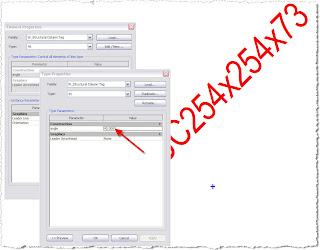
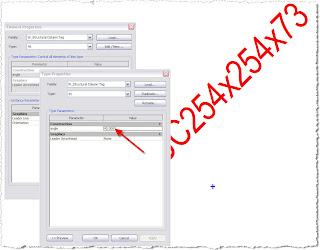
I have also added these tags into our standard template.
Thursday, 4 September 2008
You can change the line type bounding Filled Regions.
Once you have selected Filled Region just go to the pulldown just above and select the line type you require. Very easy but quite a few people forget.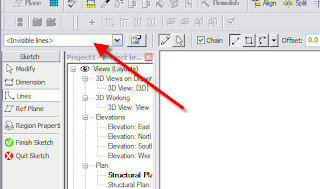
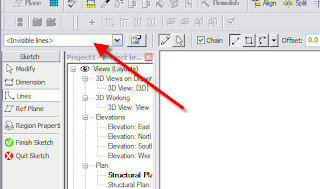
Tuesday, 2 September 2008
Want to change the Material of an already created Mass ?
If you have ever tried to do this via the Element Properties you would get the dialogue boxes shown below: 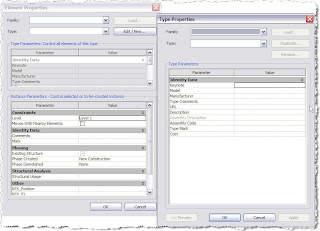 As you can see no hint of how to change it's material ....
As you can see no hint of how to change it's material ....
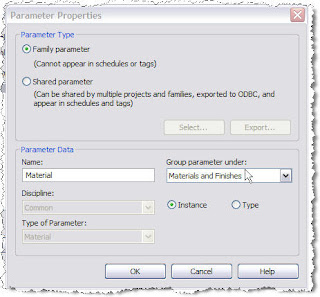 Then OK a few times and Finish Family.
Then OK a few times and Finish Family.
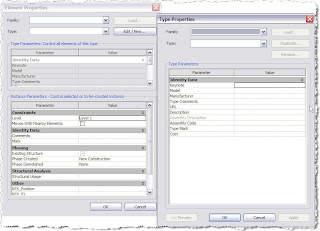 As you can see no hint of how to change it's material ....
As you can see no hint of how to change it's material ....To change the Material you need to set up a parameter in your Mass which is easily done. Select your Mass then choose the Edit button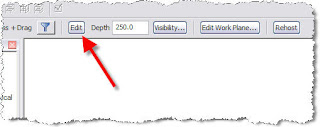 Then go to the Extrusion Properties where you will see the Material defined as
Then go to the Extrusion Properties where you will see the Material defined as . Just to the right is a little button to "add a parameter". Select this button and you will get the Associate Family Parameter dialouge.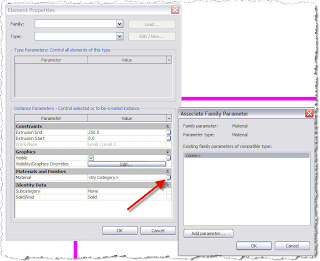
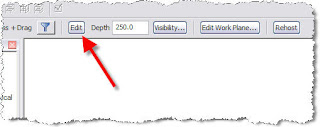 Then go to the Extrusion Properties where you will see the Material defined as
Then go to the Extrusion Properties where you will see the Material defined as 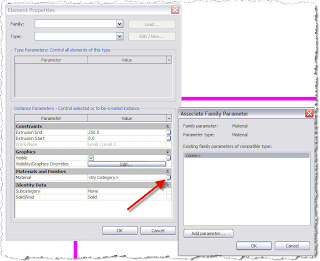
Select Add Parameter and fill in the Dialouge box as below:
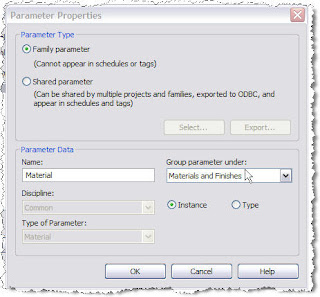 Then OK a few times and Finish Family.
Then OK a few times and Finish Family.If you now look at the properties of you Mass you will have an option to change the Material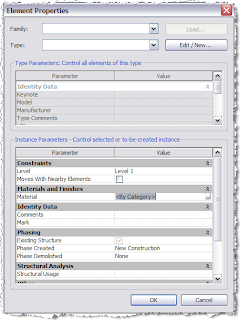
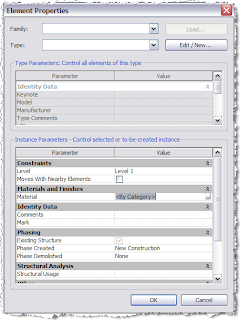
Subscribe to:
Comments (Atom)
