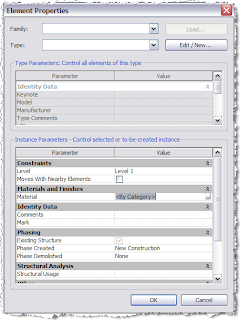Thursday, 12 July 2012
Sharp Elbows - New Revit 2013 'Structural Material' Parameter and Model Upgrade Problems
The materials functions have been seriously overhauled for Revit 2013.
On the Structures side, a new built-in parameter 'Structural Material' has been introduced.
This parameter is non-modifiable and non-removable. It can only be altered from 'Instance' to 'Type' and vice-versa. The function is by design and appears to be for the purpose of using extended information for calculation and to provide a more fixed and stable platform in the structural model for third party analysis software linking
When family files are updated in Revit 2013, the upgrade elbows out any existing material parameter and replaces it with this.
However, we have discovered a slight complication with this. Take specifically families which have a nested component, and the material parameter in this nested component is linked to a material parameter in the host.
If you open the family file directly in Revit 2013, the upgrade process will 'sever' this link, but it will upgrade.
If you are upgrading a project that contains such a family, the upgrade will fail for these elements and Revit will require that these are deleted from the model before continuing. This is happening here with our Pile Cap families, which have a Pile family nested inside.
To get around this, you have to open the project model in the previous Revit version and edit the offending families to de-couple the material parameter link. The model will now upgrade in Revit 2013. You can now re-edit these families to re-couple the parameters, then reload back into the model. You may also want to consider changing the previous material parameter to the new 'Structural Material' to take advantage of the new functionality
I trust this helps and is clear, but please feel free to comment
Wednesday, 26 January 2011
Steel Weight - A Conversation, Further Thought and Another Method
- A Conversation
Me: "Yes"
Mike: "So when you put a service hole in a beam, it subtracts it from the volume?"
Me: "Yes"
Mike: "But when you buy steel, it doesn't come with holes in. Shouldn't the weight takeoff reflect this?"
Me: "Ahh... Good point"
- Further Thought
- How to get a steel length from a column
- How to make it multi-category, so it all appears on one schedule

- Another Method
The solution to both problems is to introduce a new shared parameter, 'Section Length' to all the steelwork families. This is set to 'instance' and set as a reporting parameter. A dimension is then run from one end of the beam/column to the other and is set to this parameter. Because it is a reporting parameter, whatever length the beam/column is, its value is fed back to 'Section Length'. This can then be used to calculate the weight. The following video demonstrates this concept
Sunday, 23 January 2011
Steel Weight - A Method and Some Thoughts
There are a lot of bit and pieces online regarding steel weights in Revit Structure. The aim of this post is to pull some of it together and to add my own thoughts. The video goes through the procedure for creating the schedule and the information below discusses the finer points
- Before You Start, Content is Critical
We abandoned the OOTB steel families early on and generated our own family content. This allowed us to take a much more holistic approach to the content. In the video example, there are 'Universal Beam' members of both 'Structural Column' and 'Structural Framing' Categories. These families are driven by identical parameters, profiles and most importantly, Type Catalogues. All our steelwork families contain two parameters, 'Section Type' and 'Section Name'. These are only ever used in Steel Families and they allow us to isolate steelwork in schedules. In the case of the example, the values of these two parameters are consistent in both 'Universal Beam' of 'Structural Column' and 'Structural Framing' categories. This allows us to consolidate all 'Universal Beam', regardless of family category, together in a multi-category schedule


- Some Points on Volume
In the 'Material Take-Off' schedule, the parameter 'Material : Volume' is used to calculate the weight. The material parameters in Revit Structure are only available for the following family categories:
- Revit will calculate volume based on the medium level of visibility. Another reason we abandoned the OOTB families is that for all rolled sections, the root radii are omitted in the medium level of detail, so the weights were coming out incorrect. Hence our content shows a full profile for both medium and fine detail to get the correct volume.
- The calculated value in full is Volume multiplied by Density. The syntax is:
(Material : Volume/1)*7.85 - The parameter 'Material : Volume' must be divided by 1 to neutralise m³ to a number to avoid an 'Inconsistent Units' error.
- 7.85g/cm³ is the metric density value of mild steel (in old money, this is 0.284 lb/in³).
- Elements must have physical material applied to them in order to appear in the schedule. I'd recommend that a generic steel material is applied in the family by default so they will show up regardless
So that pretty much sums it up. Hopefully this will be of some help
Thursday, 17 September 2009
We have added a new Schedule to our Template.
You can also copy and paste this schedule into existing projects from \Masterdocs\CAD\Revit\Waterman Library\Families\Schedules but, again I would point out it will only work correctly if using Waterman Families and Materials are assigned.
Thursday, 13 November 2008
How to show "Hatch" patterns in coarse detail.
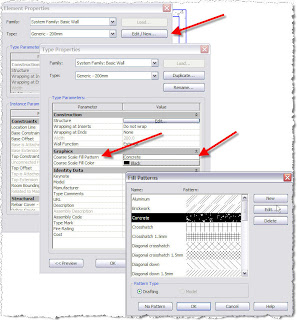
Tuesday, 2 September 2008
Want to change the Material of an already created Mass ?
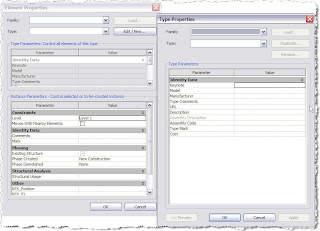 As you can see no hint of how to change it's material ....
As you can see no hint of how to change it's material ....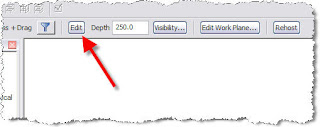 Then go to the Extrusion Properties where you will see the Material defined as
Then go to the Extrusion Properties where you will see the Material defined as 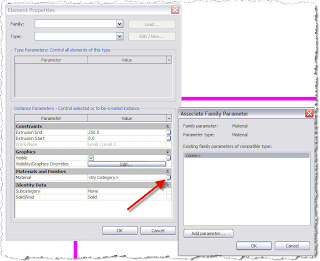
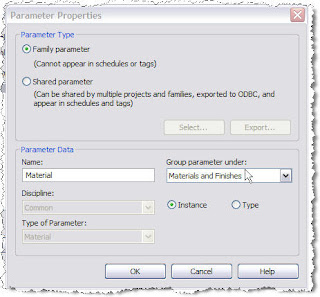 Then OK a few times and Finish Family.
Then OK a few times and Finish Family.